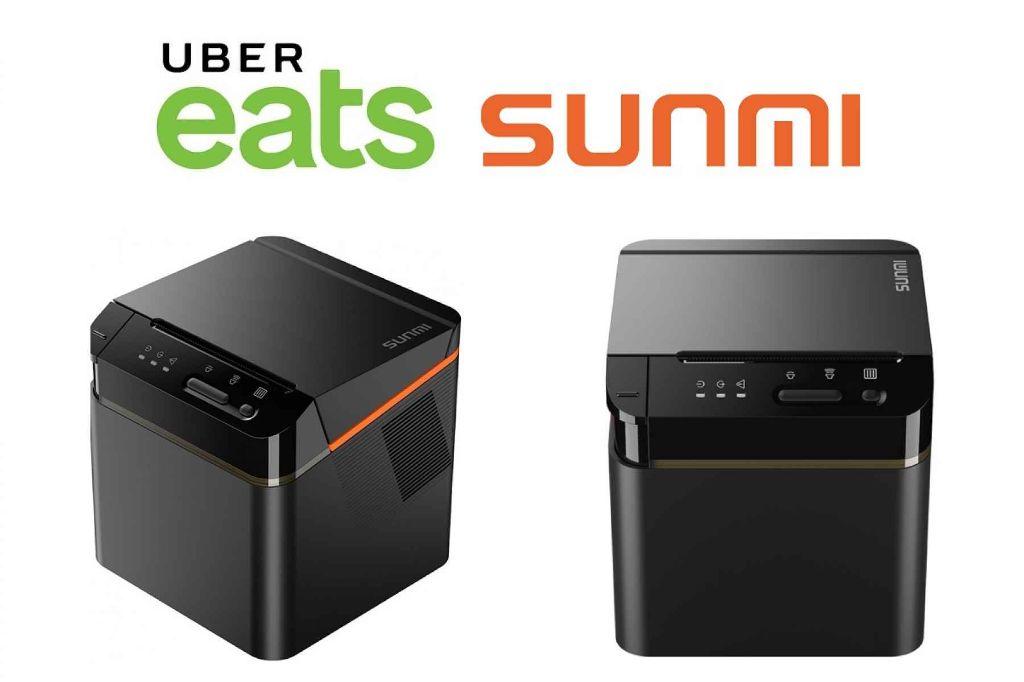Sunmi NT311 80mm Cloud Printer with Bluetooth, USB, LAN, & WiFi Interface
The Sunmi NT311 Receipt/Order Printer is the cheapest option when it comes to printing dockets from your Android Uber Eats Tablet. It isn't compatible with Apple (iOS) so you need to take this into account if you decide to order.
Although this tablet is cheaper than your standard Epson & Star Micronics printers, don't let that fool when it comes to features as the Uber Eats Android compatible Sunmi NT311 Receipt Printer is packed full of features!
Triple protection
With IP52 you can say no to short circuit and printer damage that caused by annoying water dripping and the dust accumulates inside. The Bug proof design means all exterior holes are smaller than 0.8mm and rubber seals have been added. Its also made of an ABS oleophobic material, making it easy to clean of oils an dirt.
Multiple languages and vector printing
Different from the traditional dot matrix font library that printers adopt, The Sunmi 80mm Cloud Printer features smoother vector fonts. The built-in global vector font library can also support multi-language mixed printing.
Multiple connection methods
The Sunmi 80mm Kitchen Cloud Printer is equipped with multiple communication interfaces, for multi-channel printing via Bluetooth, LAN, Wi-Fi or USB. One printer for all your needs.
Main features
- IP65
- Oleophobic material
- Audio & flashlight pick up reminder
- Custom Voice Output
- Support 80mm width x 80mm rolls
- 250mm/s print speed
- Bluetooth, LAN, Wi-Fi, USB
- Multiple languages and vector font
- Network test report, automatic re-print, automatically retrieve and print pending orders.
How to setup your Sunmi NT311 Receipt Printer with the Uber Eats App
To Pair Your Printer
First, pair your tablet with your receipt printer per your printer manufacturer’s instructions.
Connect the Printer with the App
Once your tablet is paired with the printer, connect it to the Uber Eats Orders app:
Open Uber Eats Orders and select the menu icon in the top left corner of your app.
Tap Settings.
Tap Receipt printing.
Enable the connection by swiping the toggle to the right. It should say “Receipt printing enabled”.
Confirm you’ve connected your printer by finding the Connected Printer dropdown:
If your printer is paired with your device, the printer model is automatically selected and appears here.
If you have multiple Bluetooth devices, you may have to select the printer model from the dropdown menu.